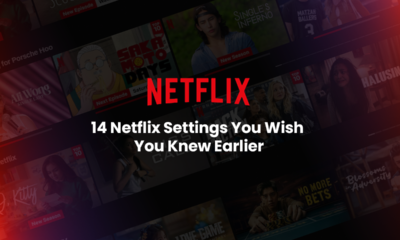Streaming
How to Stream Netflix on Discord: New Date Idea
Published
6 months agoon
By
Samuel Ting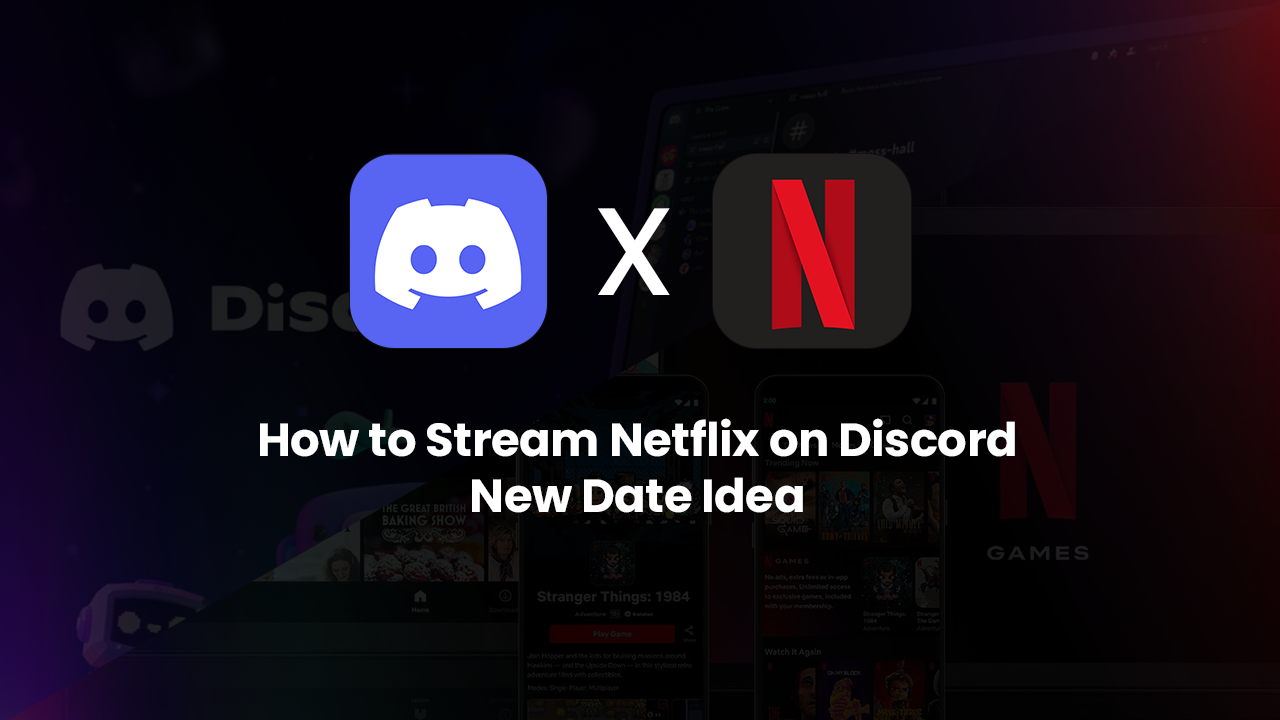 Netflix Virtual hangouts have become the new normal. Whether you’re in a long-distance relationship, stuck in different time zones, or just looking for a night in without leaving the house, stream Netflix on Discord has emerged as a cozy and romantic date idea. It’s the perfect hands-down yet intimate entertainment, allowing you and your partner to enjoy your favorite shows and movies together—no matter where they are.
Netflix Virtual hangouts have become the new normal. Whether you’re in a long-distance relationship, stuck in different time zones, or just looking for a night in without leaving the house, stream Netflix on Discord has emerged as a cozy and romantic date idea. It’s the perfect hands-down yet intimate entertainment, allowing you and your partner to enjoy your favorite shows and movies together—no matter where they are.
If you’re wondering how to stream Netflix on Discord smoothly, you’ve come to the right place. We will go through the setup guides, technical steps, and ideas to spice up your digital date with netflix streaming. If you didn’t have a Netflix account yet, maybe it’s time to check out Netflix Plan in Malaysia 2025 and subscribe one.
Do people still use Discord?
Before we jump into the practical, let’s first talk about Discord.
Despite that it serves for private and enclosed engagement purposes, it has 723.94 million users over the globe, ranked right after Twitch in the list of most popular social media websites. Why is that so?
- It is undeniably perfect for movie watching with their high-quality, minimal lag screen sharing feature.
- You can even talk or video chat while watching, as if you are watching the movie with your partner beside you.
- You can customize your own private server for just the two of you, making an exclusive environment for the lovebirds (you, and your partner)
- Borderless across the devices. Whether you’re on Windows, Mac, or even mobile, Discord works fine for screen sharing.
Is It Legal for us to Stream Netflix on Discord?
Well technically, sharing copyrighted content through screen sharing violates Netflix’s terms of service. However, if you are streaming it privately with one other person instead of broadcasting it on a public server, the risk of violation is minimal. It works exactly like inviting someone over to watch a movie together at your home. Still, proceed at your own caution and do always respect the content creators and streaming platforms.
What to Prepare
Here’s the checklist for you who are preparing to stream Netflix on Discord for the movie date night:
- Netflix subscription
- Discord account and Discord desktop app
- Google Chrome/Microsoft Edge (for smoother streaming)
- Stable internet connection
- Private server on Discord (optional)
- BetterDiscord or plugins for enhanced control for advanced users (optional)
Steps to Stream Netflix on Discord
Here comes the main point.
Step 1: Setting up
- Install the Discord desktop app. Streaming services don’t work as well on the browser version, so having the app is crucial.
- Create a server or initiate a private call with your partner.
- Join a voice channel or video call—this will be the space where the screen is shared.
Step 2: Configure Your Web Browser
- Open Netflix in Google Chrome or Edge. Firefox usually causes a black screen due to strict digital rights management protection.
- Disable Hardware Acceleration in the browser:
- Chrome: Settings → System → Toggle off “Use hardware acceleration when available”
- Edge: Settings → System and performance → Toggle off hardware acceleration
- Restart the browser.
Step 3: Add the Browser onto Discord
- On Discord, go to User Settings > Registered Games
- Click “Add it!” and choose the browser which is running Netflix.
This tricks Discord into taking your browser as a game so you can stream Netflix on Discord.
Step 4: Share Screen
- Go to voice or video call
- Click on “Share Screen” (Icon: monitor with an arrow).
- Select the browser window that’s playing Netflix.
- Choose 720p/1080p quality depending on your visual need, internet speed and Discord premium subscription (higher quality is for Discord Nitro users).
- Click “Go Live” and enjoy!
Troubleshooting
Problem: Black Screen While Streaming
Again, this is the most common issue and is usually due to DRM (Digital Rights Management) protection.
Solution:
- Ensure hardware acceleration is turned off.
- Use Google Chrome or Microsoft Edge, not Firefox.
- Restart both Discord and the browser.
Problem: Nonfunctioning audio
Solution:
- Make sure to select the correct audio device in Discord.
- Enable sound sharing when streaming the screen
- Update audio drivers if problem persists.
Problem: Lag or Buffering
Solution:
- Lower the stream quality
- Close unused tabs and applications.
- Use Ethernet instead of Wi-Fi for stability.
Making the Date Special: Netflix + Discord = Romance
Finally done with the tech part, now let’s move on to the spices.
Streaming isn’t just about watching movies, it’s about creating a connected, simultaneous experience.
Some ideas to make your date night memorable:
1. Pick the Right Movie (Extremely important!)
Choose a genre that suits your mood or your taste:
Romantic, comedies, thrillers, nostalgic genres, as long as both of you love it.
If you are unsure where to start, here’s some crowd favorites include:
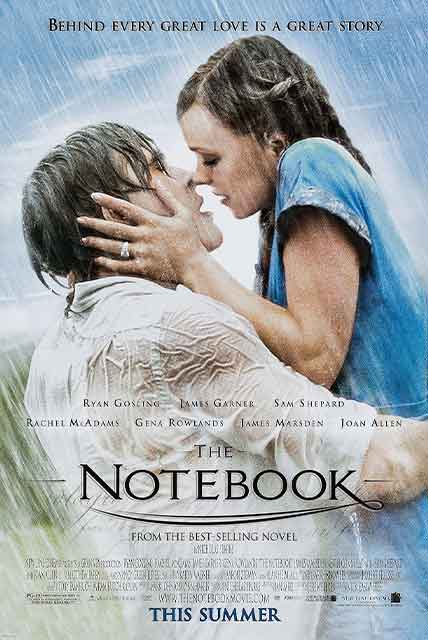
<The Notebook,2004> old, but gold
<To All the Boys I’ve Loved Before,2018> great choices for teenager couple
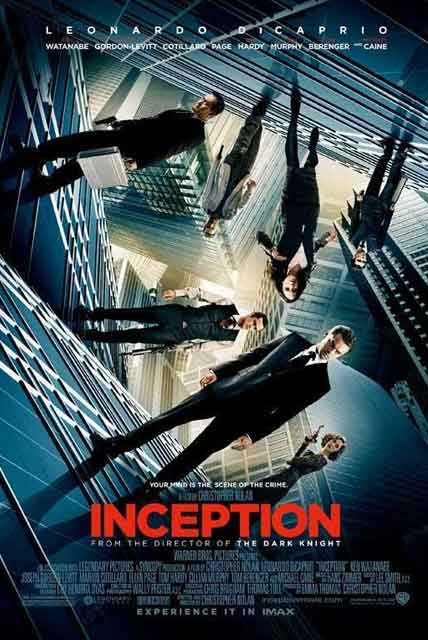
<Inception, 2010> Adele is not the only one rolling in the deep here
 <La La Land, 2016> Oscar winning musical for theatre experience on screen
<La La Land, 2016> Oscar winning musical for theatre experience on screen

<Stranger Things, 2016> (for series fans)
2. Create the atmosphere
Dim the lights, set the ambiance, share the same snacks over video chat. Matching actions can make you feel connected.
3. Sync Reactions in Real-Time
With voice or video chat running together with the movie, you can laugh, cry, or scream together—just like being next to each other physically.
4. Post-Movie
After the movie ends, stick around for a post-show chat. Discuss about your favorite scenes, rate the movie, plan the next one. It encourages in-depth communication, you will have infinite sub-topics emerging along the way. Also, take a screenshot of both of you after the movie on Discord. Trust me, Trust me, you’ll want to remember this moment—it’s one you’ll look back on fondly.
5. Make It a Weekly Routine
If the feeling was good, why stop at one night? You can alternate who picks the show or movie each time. It’s something to look forward to on a weekly basis, keeping the lovebirds excited.
Alternative Tools for Streaming
If say Discord doesn’t work for you or if you’d prefer other options, here are a few platforms that are for co-watching:
- Teleparty (formerly Netflix Party): A Chrome extension that synchronizes playback with group chat.
- Kast: A streaming platform that supports screen sharing and video chat.
- Zoom/Skype: With screen share options
- Scener: A platform tailored for watching Netflix and other services together with video chat integration.
Wrapping up
Streaming Netflix on Discord is more than a solution to long distance relationships.
It’s an alternative to maintain intimacy and connect with your partner, regardless where you are. With simple setup and some creative ideas, you can turn an ordinary evening into a sweet memory.
So grab some homemade popcorn, fire up Discord, and let the movie begin. Who said long-distance can’t be romantic?
FAQ
1. Is it possible to stream Netflix on Discord?
Yes, you can! Just use the Discord desktop app, open Netflix in Chrome or Edge, and screen share during a private call or server.
2. How to stream Netflix on Discord with no black screen?
To avoid black screens:
- Turn off hardware acceleration in your browser settings
- Use Chrome or Edge, not Firefox
- Restart both your browser and Discord before streaming
3. Is there a way to screen share Netflix?
Yup! Go to a Discord call, click Share Screen, and select your Netflix browser window. Make sure the browser is added as a “game” under settings, and you’re set.

New 240Hz 1440p Panels: What Changes for Players

From Chaos to Clarity: How Data Lake Zones Organize the Modern Data Stack

The Powerful Benefits of Omega-3 Fish Oil 1000mg for Overall Health

Legal & Regulatory Challenges for Aviator Games Globally

Tropical Travel Guide: Plan Your Perfect Vacation

Esports vs Classic Sports: Where’s the Real Competition?

Frametime vs FPS (2025): Why p95 Wins for Esports

Top 5 Security Challenges in Crypto Payment Development and How to Solve Them

VRR Explained: G‑Sync vs FreeSync for Competitive Play