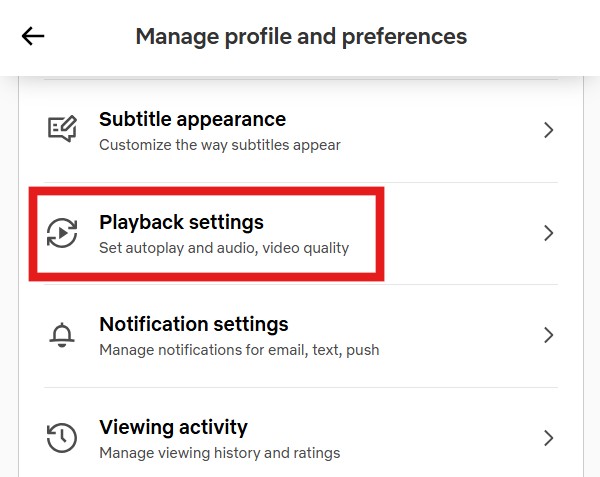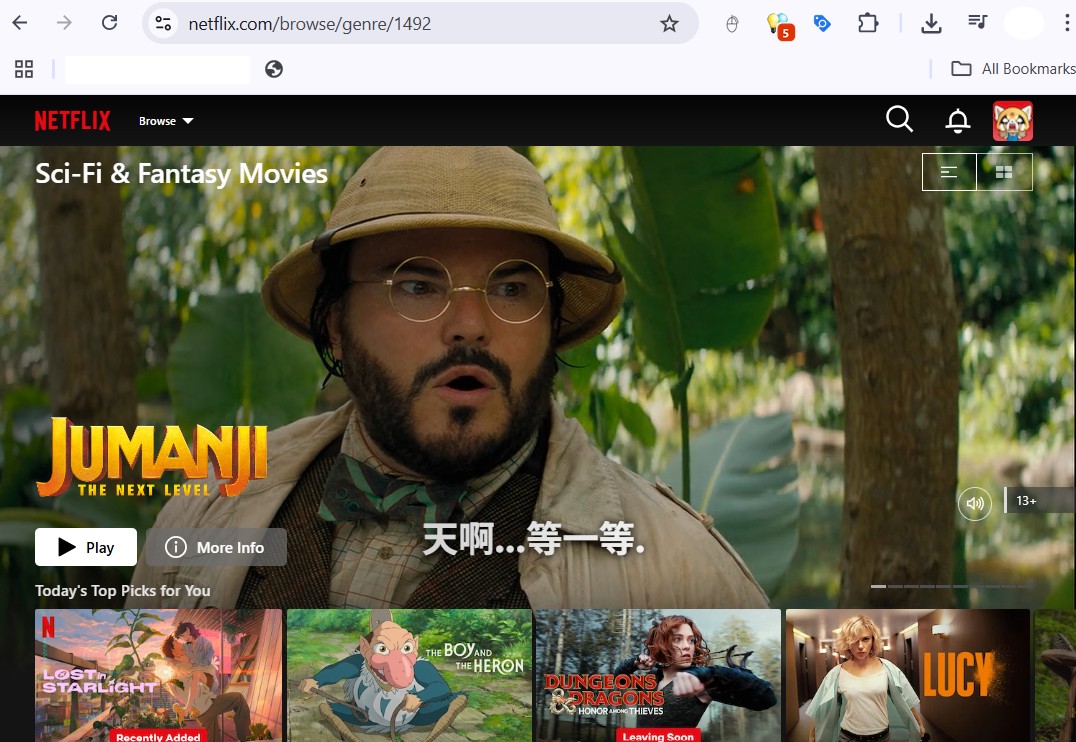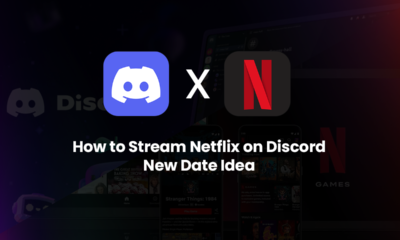Streaming
14 Netflix Settings You Wish You Knew Earlier
Published
4 months agoon
By
Samuel Ting Netflix is the top 1 most-used streaming platform with 301 million subscribers around the globe as of December 2024. The variety of content and wide international accessibility are the key success contributors. Netflix delivers the new series, films and games that fit exactly to your mood and taste with an affordable Netflix plan for Malaysians.
Netflix is the top 1 most-used streaming platform with 301 million subscribers around the globe as of December 2024. The variety of content and wide international accessibility are the key success contributors. Netflix delivers the new series, films and games that fit exactly to your mood and taste with an affordable Netflix plan for Malaysians.
However, content variety and accessibility are not the only factors that fuel Netflix’s success. The advanced hidden features are more than just the basics: searching, watching and creating playlist— many remain to be undiscovered by the users.
If you wish to improve your viewing experience on Netflix, there’s a possibility where Netflix settings have the tools for you—waiting for you to explore it.
1. How To Change Language In Netflix
Watching a show in the wrong language or want to localize your Netflix profile for family? Changing your profile’s language will update menus, audio, and subtitles.
How to do it:
- Go to Netflix.com and log in.
- Click your profile icon at the top-right.
- Select “Manage Profiles.”
- Choose the profile you want to update.
- Under Display Language, pick your preferred language.
- Click “Save.” Refresh Netflix to apply the change.
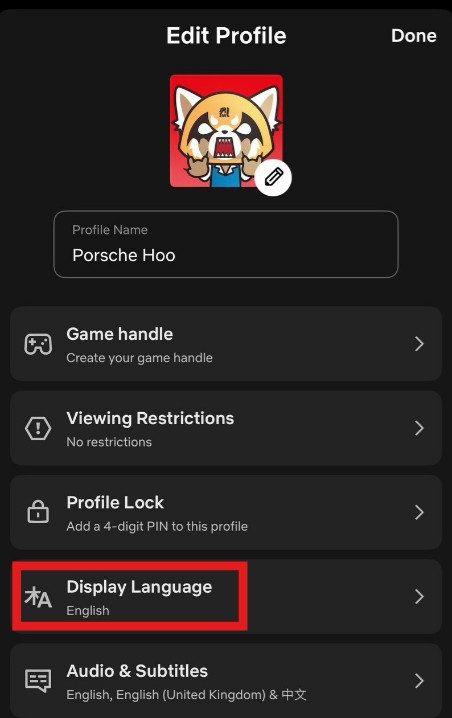
🎬 You can also change audio/subtitle language during playback by clicking the speech bubble icon.
2. How to Log Out Netflix from TV
Tired of staying logged in on a shared TV or switching accounts with someone else? Logging out ensures your watch history and recommendations stay yours.
How to do it:
- Open the Netflix app on your TV.
- Navigate to the left menu and scroll down to “Get Help” or “Settings.”
- Select “Sign Out.”
- Confirm by choosing “Yes.”
💡 Tip: Can’t find the menu? Use the secret code on your remote: Up, Up, Down, Down, Left, Right, Left, Right, Up, Up, Up, Up.
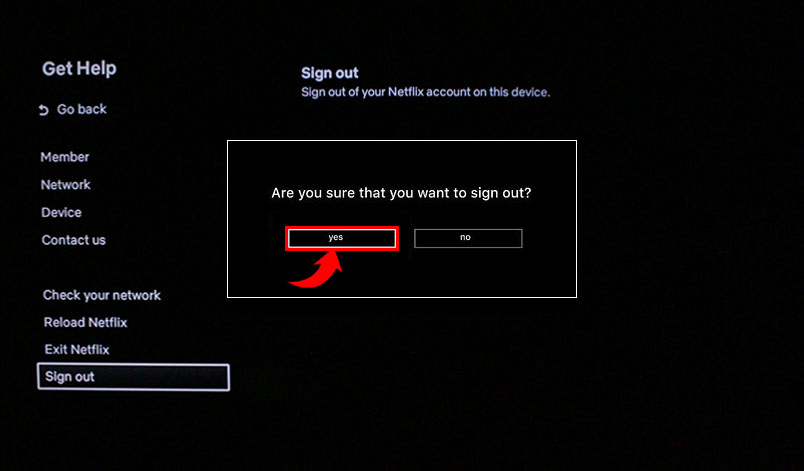
3. How To Unsubscribe Netflix
Not using Netflix enough? Or just want to pause your subscription? Cancelling is easy and takes just a few steps, whether you signed up through Netflix directly or a third party.
How to do it:
If you subscribed via Netflix.com:
- Visit Netflix.com and log in.
- Click your profile icon → go to “Account.”
- Under Membership & Billing, click “Cancel Membership.”
- Confirm your cancellation.
If subscribed through Google Play, Apple, or telco providers (e.g., Astro, Digi):
- Go to your subscription settings in the respective platform (Google Play, Apple ID, or telco app).
- Find Netflix and choose “Cancel Subscription.”
✅ You’ll still have access until the end of your billing cycle.

4. Adjust Playback Quality
Are you frustrated over the low video quality or slow loading speed? Netflix did adjust the streaming quality automatically based on your internet speed, but you can still make a choice.
How to do it:
- Go to Netflix.com
- Click on the profile icon at the top-right corner
- Select “Account”
- Under Profile & Parental Controls, select your profile
- Click Playback settings
- Choose from:
- Low: Basic quality with least data usage
- Medium: Standard
- High: HD/Ultra video quality (if available)
- Auto: Netflix decides based on your connection
If you’re on an unlimited internet plan or want the best visuals, change this to High.
5. Create and Use Multiple Profiles Smartly
Netflix allows up to 5 user profiles per account. People are taught to use the feature for family sharing purposes, but you can use it to categorize your genres, catering your viewing experience to your mood.
For instance:
- Main Profile: Daily binge-worthy
- Second Profile: Only comedy or comedy talk shows
- Third profile: Planned list for romantic Netflix movie date
- Fourth profile: Educational/informative, non-fictional documentaries
- Fifth Profile: For off-beat shows/drama discovery purpose
By separating your genres with stand-alone profiles, the platform algorithms would not have mixed your comedy with horror, romantics with sci-fi.
6. Clear Watch History
Ever watched something disturbing and don’t want it to mess up your Netflix algorithms? Or maybe you have picked the wrong show for the night and don’t want something similar to appear on the recommendation again?
How to clean up watch history:
- Go to Account.
- Scroll to Profile & Parental Controls.
- Click Viewing Activity.
- You’ll see a list of what you’ve watched.
- Click the circle with a slash next to any title to remove it.
- Within 24 hours, that title will no longer influence your recommendations or show up in “Continue Watching.”
7. Lock Profile with PIN number
If you are sharing your account with others, especially someone that you are not familiar with, you might want to keep your profile inaccessible to others.
How to lock profile:
- Go to Account > Profile & Parental Controls
- Select profile
- Click on “Profile Lock” > Change
- Enter your password for Netflix
- Check “Require a PIN to access this profile”
- Set a 4-digit code
Now your profile is private.
8. Download Content for Offline Watching
This is a game-changer if you have unstable connections at home or travel often.
How to do it:
- Open Netflix mobile app
- Search for content, any show or movie
- Click on the download icon (an icon with downward arrow)
Now you can access it later under your Downloads tab. Alternatively, you can also download the entire seasons to binge-watch during a long flight.
9. Limit the Data Usage for Netflix
Indeed it’s a streaming platform, but you have full control over the data usage.
How to limit it:
- Open the mobile app
- Click on profile icon > App Settings > Video Playback > Cellular Data Usage
- Choose:
- Automatic (Netflix will adjust according to your connection strength)
- Wi-Fi Only
- Save Data
- Maximum Data
If you wish to limit your data usage, choose Save Data or Wi-Fi Only.
10. Keyboard Shortcuts
Keyboard shortcuts will help make navigating Netflix even easier if you are using it on a laptop.
Common shortcut keys:
- Spacebar: Play or Pause
- F: Fullscreen
- Esc: Exit Fullscreen
- Arrow Left/Right: Rewind/Fast-forward 10 seconds
- Arrow Up/Down: Volume up/down
- M: Mute
Perform action faster in a click especially when you have only one hand available while eating popcorn.
11. Enable or Disable Subtitles and Audio
Whether you’re watching a foreign film or trying to keep quiet at night, subtitles can be super useful.
During playback:
- Click the dialogue icon (speech bubble).
- Choose your preferred audio language and subtitles.
Thoughtfully, aside from various languages of subtitles available, audio description feature for visually impaired is also equipped in Netflix for the shows and movies.
12. Improving your Recommendations
Under the same profile, your viewing history does affect the recommendation list, but you are able to play a role on it.
How to improve recommendations:
- Rate what you watch (icon: thumbs up/thumbs down)
- Delete unwanted content from your viewing history
- Use separate profiles to generate accurate recommendation for specific genre
This helps to customize your home screen better.
13. Genre playlist under Netflix
There are playlists prepared for different genres in Netflix but they are hidden on the main screen. You can access them by using the below URL with specific code for a particular genre.
For instance:
- Action & Adventure: https://www.netflix.com/browse/genre/1365
- Romantic Comedies: https://www.netflix.com/browse/genre/5475
- Sci-Fi & Fantasy: https://www.netflix.com/browse/genre/1492
14. Parental Controls
If your kids are sharing the account with you, you are encouraged to enable content restriction.
How to set up:
- Go to Account > Profile & Parental Controls.
- Click Viewing Restrictions.
- Set the maturity level (e.g., TV-Y, PG, PG-13, etc.).

You can also block specific titles. Enabling parental control creates peace of mind for you as a parent, constant supervision is no longer needed.
Verdict
Though Netflix is mainly used for entertainment, optimizing the way we navigate it can significantly save time and enhance our overall viewing experience. Whether you’re trying to hide your guilty pleasure series or optimize for 4K binging, these tips will make you say, “Why didn’t I know this sooner?”
So go ahead—log in, explore the settings, and take control of your streaming experience like a pro.

EU Court Annuls DSA Fee Method — What It Means for Meta & TikTok

YouTube View Counts Are Down: Ad Blockers May Be the Reason — Do This Now

Amazon Hardware Event 2025 (Sep 30): Time, How to Watch & What to Expect

iPhone 17 Launch Day NZ (Sep 19): Find Stock Fast, Pickup Tips & Best Deals

The Top 5 Mistakes People Make When Moving (And How to Avoid Them)

6 Major Perks of Using Luxury Car Rental Atlanta Airport Services

Apple s New EU App Store Fees Explained (2025): What Changes Under the DMA and What Developers Should Do Now

Apple Is Testing Foldable iPhone Production What That Means for 2026

TikTok Ban Deadline Extended to Dec 16, 2025 What It Means